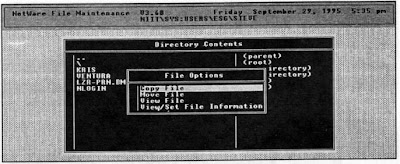This option allows you to do some of the tasks you are already familiar with, like deleting, copying, viewing files and file information.
To delete a file in the current directory, you select the file with the highlight bar from the list provided by the FILER, and press the <Del> key (refer Figure). The file will be deleted. Multiple files can be deleted as well. To do so, you move the highlight bar through the list of files and select them with the F5 key. After all the files have been selected, they can be removed by pressing the <Del> key. FILER seeks confirmation from you before it does the delete operation.
FILER - Directory Contents
FILER offers you an option to either delete all the files in any of the subdirectories listed, or delete the entire subdirectory structure. You select the subdirectory in which you want to do the delete operation with the <Del> key. You can then select the Delete Subdirectory Files only option (refer Figure) to delete only the files contained within. The Delete Entire Subdirectory Structure option will remove the entire directory structure. In either case, FILER will seek confirmation from you.
FILER - Delete Subdirectory Options
To copy files from the current directory, you select the file you wish to copy with the highlight bar. If multiple files are to be copied, you mark each one of them using function key F5. After selecting the Copy File option (refer Figure), you are prompted to enter the destination. The file(s) will then be copied.
FILER - File Options
To view the contents of a file, you select the file from the list provided, after which you will have to select the View File option to view the selected file's contents. If the View/Set File Information option is selected, you are provided information about the selected file.
The <Esc> key will take you out of any of the submenus to the next higher level.